
Our starting point is a notebook Dell Inspiron 9400 ("portable cinema") running Opensuse 10.1 without any troubles. One of the few minor annoyances were those seven so-called multimedia keys at the front of it.(see foto).

I'm using KDE version 3.5 and my favourite mp3 player is amarok. The target is to control amarok via the multimedia keys.
There are several steps necessary to achive that goal:
|
Our friend is
|
After calling that script you press all buttons you want to identify. If you do not see any output, move the cursor into the black framed square.
Output should look like this:
162 None
164 None
...
Now we can assign symbolic names to the buttons. X11 has appropriate names for the 7 multimedia keys of the Inspiron 9400 (and most other laptops), like XF86AudioPlay for then "Play" button. The assignment usually takes place via the file ~/.Xmodmap. For my Inspiron 9400 it looks like that:
keycode 162 = XF86AudioPlay
keycode 164 = XF86AudioStop
keycode 144 = XF86AudioPrev
keycode 153 = XF86AudioNext
keycode 176 = XF86AudioRaiseVolume
keycode 174 = XF86AudioLowerVolume
keycode 160 = XF86AudioMute
For testing purpose you can call it like this:
xmodmap ~/.Xmodmap
X11 calls ~/.Xmodmap at startup, so the mapping will be in effect. But there is still no action attached to button event.
communication between KDE and applications works via DCOP: Desktop COmmunication Protocol. That way KDE exchanges messages with its applications. In our case we want KDE to translate a multimedia key into the correlated action in amarok.
Using kcontrol, the KDE control center we persuade KDE to hand over key events as DCOP-commands to other programs. On Novell Suse (10.1) you find it under Personal settings. In older versions you would look for Kontrollcenter.
In the submenu Regional & Accessability/Input Actions click on one entry within the window titled Actions. Now there is an entry New Action at the bottom. Click that one. It should look now like the picture below.
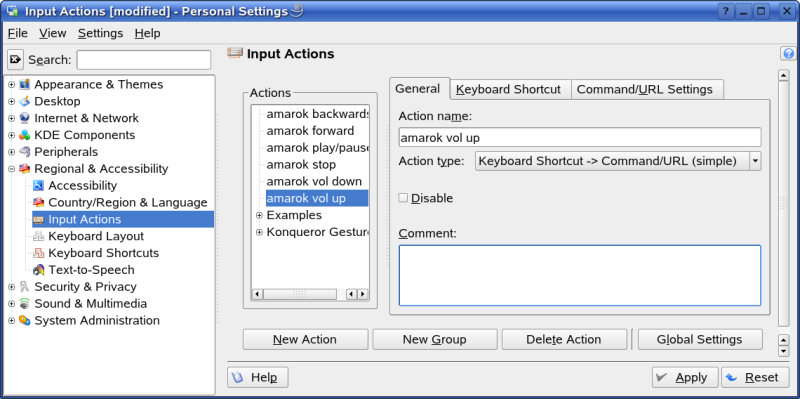
There are some minor flaws in the concept.
For reasons unknown, KDE does not start xmodmap (it should do it!). I just entered a start script into directory ~/.kde/Autostart. Zero points for elegance, but it does the trick.
Controlling speaker volume via amarok brings a disadvantage: If Amarok is not running DCOP commands are not working - nobody is listening!.
Additionally is it difficult to find a good balance between amarok's volume and system volume which get mixed together. Setting system volume to 80% makes good control via amaraok, but system sounds are unbearable loud. Setting system to a lower volume gives you too less control via amarok.
A better solution is to control volume via kmix, the best one is to use amixer. The latter is not KDE-aware (not even X11), so wee need a wrapper script to call it:
#!/bin/bash
if [ $# = 0 ] ; then
ADD="+1"
else
ADD="$1";
fi
NEWVAL=$(amixer -c 0 get Master | \
awk '$1=="Front"&&$2~/Left|Right/ {
val[c++]=$4; next}
END { printf "%d,%d\n",
val[0]'$ADD',val[1]'$ADD'}')
amixer -c 0 sset Master 0 $NEWVAL
To use it, select keyboard Shortcut -> Command/URL (simple) as Action type and enter the name of the script under Command/URL Settings as Command to execute with the additional parameters +1 for volume up and -1 for volume down.
Some programs like screen savers will catch all incoming events. So when your monitor is locked (the automatic response for shutting the lid of a laptop computer) you wont be able to use the multimedia keys.